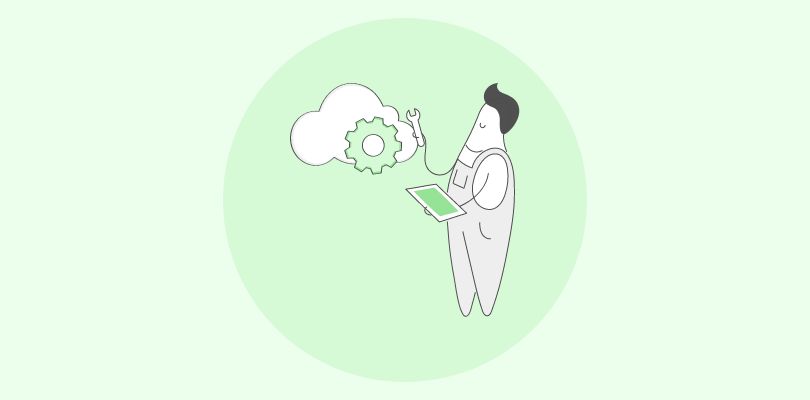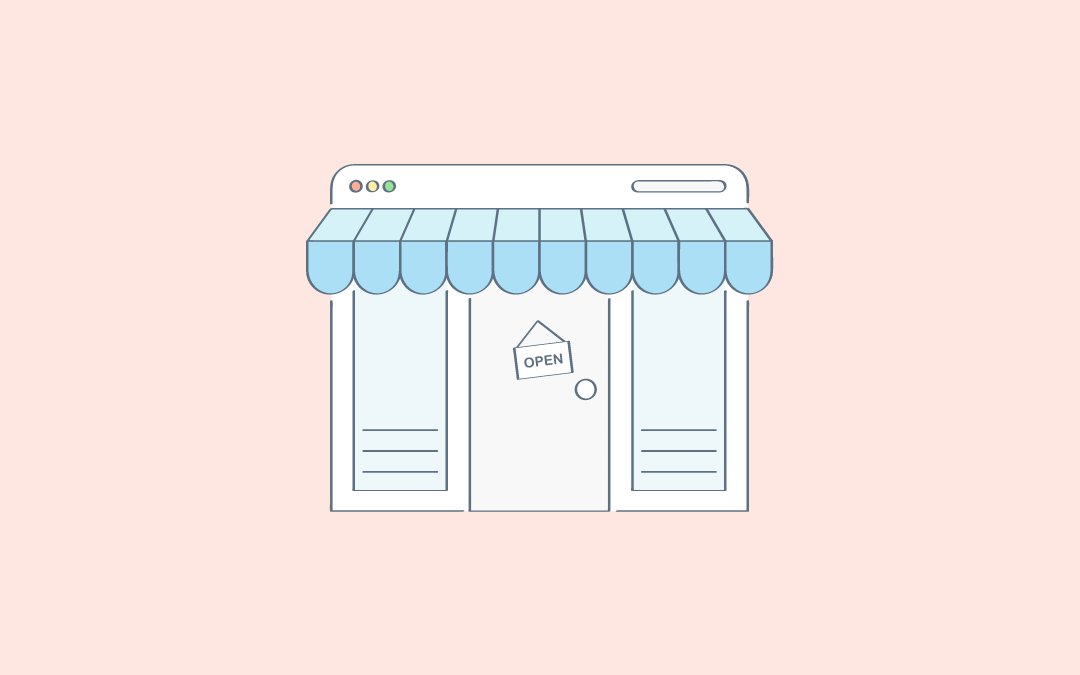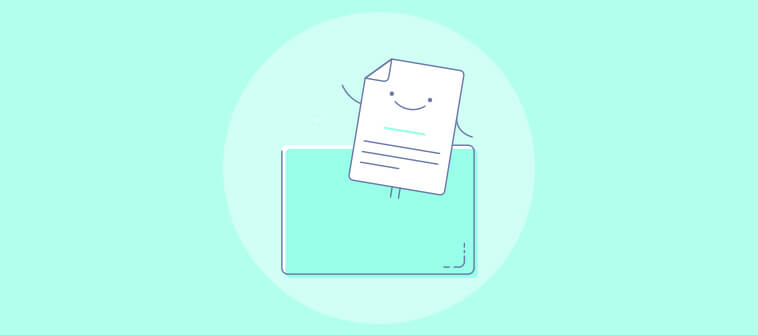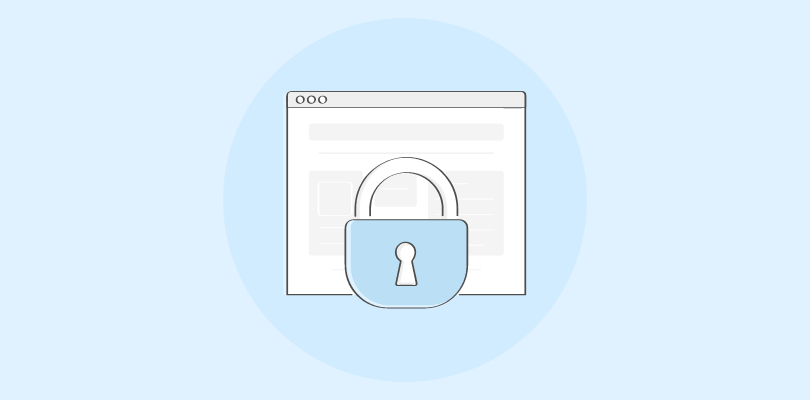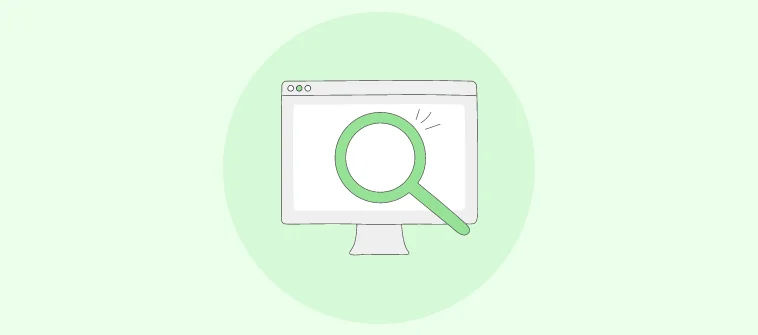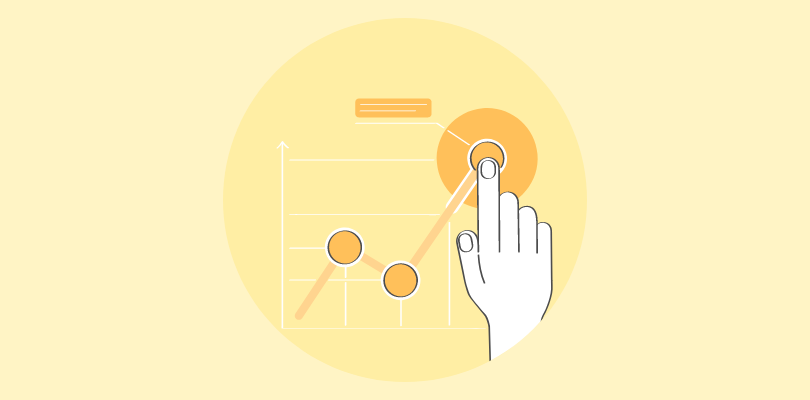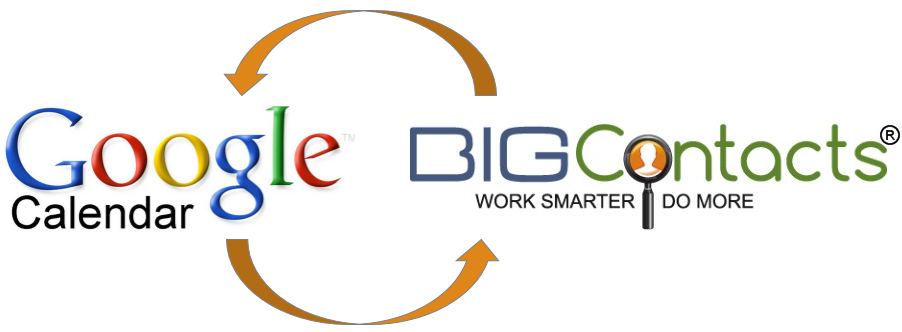
BigContacts is built on and continues to evolve based on the great insights and feedback of our customers. One of the things that we work very hard to do as we continue to enhance our platform is to ensure that we maintain a very clean and intuitive user experience.
Having said that, we are always very careful about what we choose to add to BigContacts. It must be something that will deliver real, meaningful value for the majority of our customers in order to make “the cut”.
One of the most commonly asked questions that we hear is whether or not we synchronize with Google Calendar. Well, we decided that the time has come for BigContacts and Google Calendar to synchronize with one another! Today, we released our “Google Sync” module that will allow you to add, edit, or delete meetings in either BigContacts or Google Calendar and have them instantly synchronize between the two programs. This new synchronization module offers a number of great features that we wanted to let you know about.
Below, you will see how easy it is to get started and all that you can do with this new Google synchronization module.
Getting Started with Google Calendar Synchronization
As with any feature in BigContacts, we try to make it very easy to set up and get started. The first step to getting started is to tell Google which Google account and which Google calendar you would like to synchronize with your BigContacts account.
Setting up Google sync involves a few simple clicks of the mouse to authorize this connection and can be completed from the “Personal Settings” section in your account. After you log into your BigContacts account, you will see in the upper right-hand corner of your screen a “gear” icon. You will click on this icon and then select the “Personal Settings” link to access it.
Here, you will see the “Google Sync” tab.
Click on this tab, and you are ready to link BigContacts to the Google calendar of your choice.
Now, all that remains is choosing the Google Calendar that you want BigContacts to synchronize with and determining if you want to send out meeting invitations and updates automatically when scheduling a meeting either in your BigContacts or Google calendars.
It’s really that simple! You now have your calendars connected, and to get you started, BigContacts will instantly synchronize and add up to 50 future meetings that are already loaded on your BigContacts calendar. If you are a heavy calendar user and have more than 50 future meetings on your BigContacts calendar, we will apologize for Google now. 🙂 This is a limitation of Google at this time. The good news is that any and all meetings going forward that you add either to your Google calendar or to your BigContacts calendar will instantly synchronize.
Now that you have your contacts calendar and Google calendar set up to instantly synchronize with one another, let’s take a look at a few important things to note when adding, editing, or deleting a meeting in either BigContacts for Google Calendar.
Add, Edit, or Delete a Meeting in BigContacts
Adding, Editing a new meeting, or Canceling an existing meeting in your BigContacts Calendar is very easy. If you’re familiar with the BigContacts calendar and its functionality, you will not change anything about how you have gone about this in the past. Our system will communicate any changes that you make in your BigContacts calendar to your Google Calendar within 1-5 seconds.
IMPORTANT NOTE: The only requirement for synchronizing a BigContacts meeting with your Google calendar is that the contact record in your BigContacts account must have an email address. Any meeting that is set in your BigContacts calendar that is associated with a contact record that does NOT have an email address will not synchronize with your Google calendar.
Meeting Invites & Updates:
One important option that you now have can be seen in the screenshot just above. Here, you will see an option that allows you to send an invitation or an update on any new or updated meeting on your calendar. Again, there is nothing new or different that you will need to do when scheduling a meeting in your BigContacts calendar. As long as this option is checked – BigContacts will instantly push this update to your Google calendar, and Google will send out the invitation or update to all attendees for that meeting.
Add, Edit, or Delete a Meeting in Google Calendar
Adding, Editing a new meeting, or Canceling an existing meeting in your Google calendar requires a few important steps to ensure that everything properly synchronizes for you. Important steps are noted in each of the three sections below.
Adding a New Meeting from your Google Calendar:
When adding a new meeting to your Google calendar, you will always want to the “Edit event” link after you have selected the date and time on your calendar, as this will allow you to enter all of the important details of this meeting to ensure that everything properly synchronizes.
Now you are in the detailed view of the meeting, you can proceed to enter the meeting subject, time, location, and description.
IMPORTANT NOTE: In order to ensure that meeting invitations are sent out to all attendees and to ensure that your Google calendar properly synchronizes with your BigContacts calendar, you will need to add ALL of the guests to this meeting. (including yourself) Guests include both your team members as well as the contact that you are inviting to the meeting.
Edit or Cancel an Existing Meeting from your Google Calendar:
Editing or Canceling an existing meeting from your Google calendar is as simple as it is in your BigContacts calendar. There’s nothing special you need to do here. Simply make the update or cancel the meeting, and within one – to five seconds, this change will be reflected in your BIGContacts calendar, and any meeting updates will be sent to the meeting attendees.
We encourage you to give this great new enhancement a try, and we welcome your continued feedback about what we can do to make BigContacts THE preferred CRM software for small businesses.
Haven’t Tried BIGContacts Yet?
If you have not given BigContacts a try at this point, I encourage you to start a free trial and let us show you how we can help you work smarter and do more using our innovative web-based CRM software.
While you are on your free trial, you can also sign up for any one of a number of free live webinars where we can give you a quick tour of the system and show you how to get off to a quick and successful start with BigContacts.
CLICK HERE for a Quick Tour of the new system and to read more about the key features available to you through our Web-based CRM software.
CLICK HERE to learn more about the process for upgrading your existing account. On this page, you can get answers to all of your questions, watch a five-minute quick tour video on the new system, and even start a live chat with one of our advisers if you have any questions. Please let us know how we can assist you with your upgrade to the new system.
Click here to get started with a FREE 15-day trial of BIGContacts CRM. No credit card is required.
Do you want to make more sales?
BIGContacts is the #1 contact management software & CRM to close more sales.